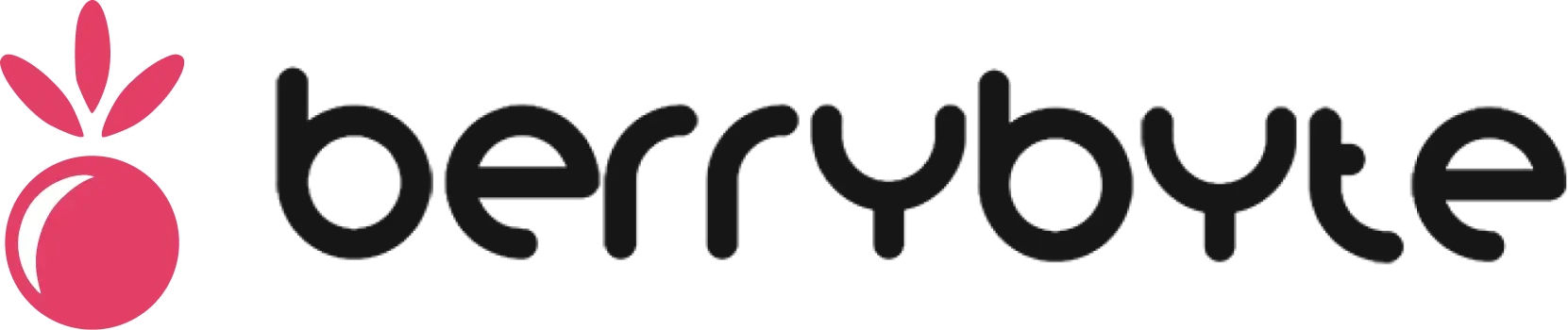Managing Files
The File Manager allows you to work with all of your server’s files directly from your web browser, just like using File Explorer on Windows or Finder on macOS. No need for FTP clients or command-line access!Navigating Your Server Files
Understanding the Interface
- File List - Shows all files and folders in the current directory
- Breadcrumbs - Navigation trail at the top showing your current location
- Action Buttons - Tools for creating, uploading, and managing files
- Context Menus - Right-click or three-dots menu for file operations
Moving Around Directories
- Enter Folders - Click on any folder name to open it
- Go Back - Use the breadcrumb navigation at the top
- Home Directory - Click the server name to return to the root folder
File Operations
Creating New Content
Upload Files
Click Upload to add files from your computer. Supports drag-and-drop for easy uploading.
New Folder
Create a new directory to organize your server files.
New File
Create a blank file and open it directly in the built-in text editor.
Single File/Folder Actions
Right-click any file or folder, or click the three-dots menu (⋮) to access these options:Edit
Edit
Opens text files in a powerful, browser-based code editor with:
- Syntax highlighting for common file types
- Line numbers and search functionality
- Auto-save capabilities
- Multiple tabs for editing several files
View
View
- Text Files: Preview content without editing
- Images: Full-screen image viewer
- Logs: Formatted display for easy reading
File Operations
File Operations
- Rename: Change the file or folder name
- Move: Relocate to a different directory
- Copy: Create a duplicate in any location
- Download: Save to your local computer
Archive Operations
Archive Operations
- Archive: Compress selected items into a
.zipfile - Decompress: Extract
.zip,.tar.gz, or.rarfiles - Bulk Archive: Great for backing up worlds or configurations
Bulk File Operations
Need to manage multiple files at once?- Select Files - Use checkboxes next to file names
- Select All - Check the header checkbox to select everything
- Bulk Actions - A toolbar appears with options to:
- Move all selected files to another directory
- Archive multiple files into a single
.zip - Delete multiple files simultaneously
Deletion is Permanent: Files deleted through the File Manager cannot be recovered. Always create backups of important files before making changes.
Common File Management Tasks
Uploading Server Files
1
Navigate to Target Directory
Use the file browser to go to where you want to upload files
2
Click Upload
Select the Upload button in the top toolbar
3
Add Files
Either click to browse files or drag-and-drop directly into the upload window
4
Monitor Progress
Watch the upload progress bar and wait for completion
Installing Mods or Plugins
Many mods and plugins come as.zip files:
- Upload the
.zipfile to your server - Right-click the uploaded file
- Select “Decompress” to extract the contents
- Move files to the appropriate directories (usually
mods/orplugins/) - Delete the original
.zipfile to save space
Editing Configuration Files
Server configuration files (likeserver.properties, config.yml) can be edited directly:
- Navigate to the configuration file
- Right-click and select “Edit”
- Make changes using the built-in code editor
- Save your changes (Ctrl+S or Cmd+S)
- Restart your server to apply the new settings
File Types and Handling
Supported File Types
Text Files (.txt, .log, .properties, .yml, .json, .cfg)
Text Files (.txt, .log, .properties, .yml, .json, .cfg)
- Fully editable in the browser
- Syntax highlighting available
- Real-time validation for some formats
Images (.png, .jpg, .gif, .svg)
Images (.png, .jpg, .gif, .svg)
- Preview in full-screen viewer
- Thumbnail previews in file list
- Direct upload support
Archives (.zip, .tar.gz, .rar)
Archives (.zip, .tar.gz, .rar)
- Extract directly on the server
- Create archives from selected files
- View contents before extraction
Binary Files (.jar, .exe, .dll)
Binary Files (.jar, .exe, .dll)
- Download only (cannot edit)
- Upload and manage normally
- Important for game servers and plugins
Best Practices
Regular Backups
Create archives of important folders like worlds, configs, and player data
Organize Files
Keep your server organized with clear folder structures
Test Changes
Make backups before editing configuration files
Monitor Disk Space
Regularly clean up unnecessary files to prevent storage issues
Troubleshooting File Issues
Upload Problems
- Large Files: Break down large uploads into smaller chunks
- Connection Issues: Check your internet connection and try again
- File Permissions: Some files may require server restart after upload
Editor Issues
- File Won’t Save: Check if the server has sufficient disk space
- Syntax Errors: Use the editor’s error highlighting to identify issues
- Encoding Problems: Ensure files use UTF-8 encoding for special characters
Performance Tips
- Limit Concurrent Operations: Avoid running multiple heavy file operations simultaneously
- Use Archives: Compress large directories before downloading
- Clear Browser Cache: If the interface becomes slow or unresponsive