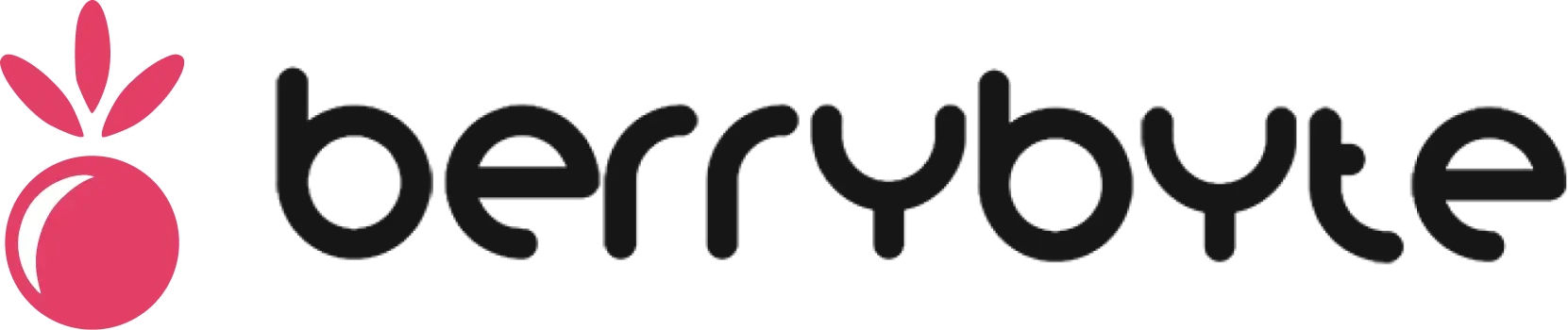This guide assumes you have a basic understanding of game server management. For complete beginners, start with our Introduction to Game Servers guide.
System Requirements
Before setting up your server, ensure you meet the minimum requirements:- Minimum Requirements
- Recommended Requirements
| Component | Specification |
|---|---|
| OS | Windows 10 (64-bit) or Linux Ubuntu 18.04+ |
| CPU | Intel Core i5-4460 or AMD FX-6300 |
| RAM | 8 GB |
| GPU | NVIDIA GTX 960 or AMD RX 570 |
| Storage | 20 GB free space |
| Network | Broadband internet connection |
Arma Reforger is CPU-intensive. Performance scales significantly with processor quality and RAM capacity.
Step 1: Server Installation
Using XGamingServer (Recommended)
1
Access Your Server
Log into your XGamingServer control panel and select your Arma Reforger server instance
2
Verify Installation
The server files should be automatically downloaded and configured. Check the File Manager to confirm the installation
3
Initial Boot
Use the Console tab to start your server for the first time and verify it loads without errors
Manual Installation (Advanced Users)
For those self-hosting, you can install using SteamCMD:Step 2: Basic Server Configuration
Server Settings File
Navigate to your server’s configuration directory and create/edit theserver.cfg file:
Server Identity Options
Server Identity Options
- hostname: Server name displayed in browser (max 64 characters)
- password: Server password for private servers (leave empty for public)
- admin: Admin password for server management
Mission Settings
Mission Settings
- mission: Name of the mission file to load
- missionTimeout: Time limit for missions in seconds
- template: Mission template to use for dynamic missions
Network Configuration
Network Configuration
- port: Main server port (default: 2302)
- queryPort: Query port for server browsers (default: 2303)
- maxDesyncTime: Maximum allowed desync before kick
- maxPacketLoss: Maximum packet loss percentage before kick
Port Configuration
Ensure the following ports are open and accessible:| Port | Protocol | Purpose |
|---|---|---|
| 2302 | UDP | Main game traffic |
| 2303 | UDP | Server queries |
| 2304-2306 | UDP | Additional traffic (if needed) |
1
Configure Firewall
Open the required ports in your firewall or router
2
Verify Port Accessibility
Use online port checkers to confirm ports are reachable
3
Test Connection
Attempt to connect from a different network to verify accessibility
Step 3: Mission Setup
Default Mission Configuration
Create a basic mission to get started:1
Access Mission Editor
Launch Arma Reforger and open the Mission Editor from the main menu
2
Select Map
Choose from available maps:
- Everon: Large island map with varied terrain
- Arland: Smaller map ideal for focused scenarios
3
Place Essential Elements
Add the following to your mission:
- Player spawn points (where players start)
- Objectives (capture points, destroy targets, etc.)
- Vehicles and equipment (transport, weapons, supplies)
- AI units (enemies, friendlies, civilians)
4
Save and Export
Save your mission and export it to the server’s missions folder
Mission File Structure
Your missions should be organized as follows:Step 4: Advanced Configuration
Performance Optimization
Edit server settings for optimal performance:Security Configuration
Implement security measures:Never use default or weak admin passwords. Use a strong, unique password for server administration.
Step 5: Testing Your Server
Initial Server Test
1
Start Server
Use the console to start your server and monitor startup messages
2
Check Server Status
Verify the server appears in the in-game browser or use external server browsers
3
Test Connection
Connect from the game client and verify you can:
- Join the server successfully
- Spawn without errors
- Move around the map
- Access basic game functions
4
Load Testing
If possible, have multiple people connect simultaneously to test stability
Common Startup Issues
Server Not Starting
Server Not Starting
Symptoms: Server fails to boot or crashes immediatelyCommon Causes:
- Missing or corrupted game files
- Invalid configuration syntax
- Insufficient system resources
- Port conflicts with other services
- Verify game files through Steam or reinstall
- Check server.cfg for syntax errors
- Ensure adequate RAM and CPU resources
- Check for port conflicts using
netstatcommand
Cannot Connect to Server
Cannot Connect to Server
Symptoms: Server starts but players cannot connectCommon Causes:
- Firewall blocking connections
- Incorrect IP or port configuration
- Server overloaded or crashed
- Network routing issues
- Verify firewall and port forwarding settings
- Double-check IP address and port numbers
- Monitor server resources and stability
- Test connection from different networks
Mission Loading Errors
Mission Loading Errors
Symptoms: Server starts but missions fail to loadCommon Causes:
- Missing mission files
- Corrupted mission data
- Incompatible mods or addons
- Insufficient permissions
- Verify mission files are complete and in correct location
- Try loading different missions to isolate issues
- Remove recently added mods to test compatibility
- Check file and folder permissions
Step 6: Basic Administration
Admin Commands
Connect to your server and use these essential admin commands:Log Monitoring
Monitor your server logs for:- Connection Events: Player joins, leaves, timeouts
- Error Messages: Script errors, missing files, network issues
- Performance Metrics: FPS, memory usage, network traffic
- Security Events: Failed admin attempts, suspicious activity
Next Steps
With your basic server setup complete, consider these next steps:Create Custom Missions
Design engaging scenarios for your players
Performance Tuning
Optimize your server for better performance
Community Management
Build and manage your player community
Advanced Scripting
Add custom functionality with Enforce Script
This guide provides the foundation for your Arma Reforger server. As you become more comfortable with server management, explore advanced topics like custom scripting, persistent worlds, and complex mission design.